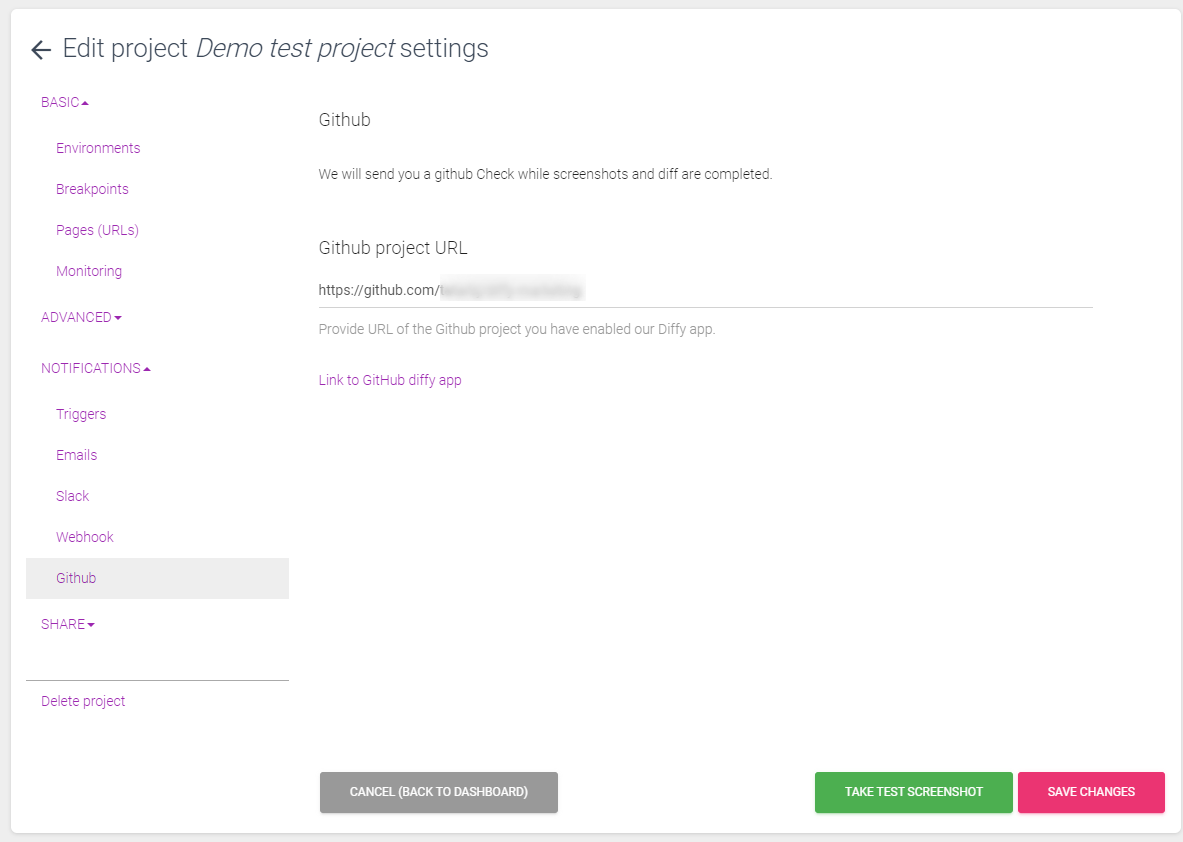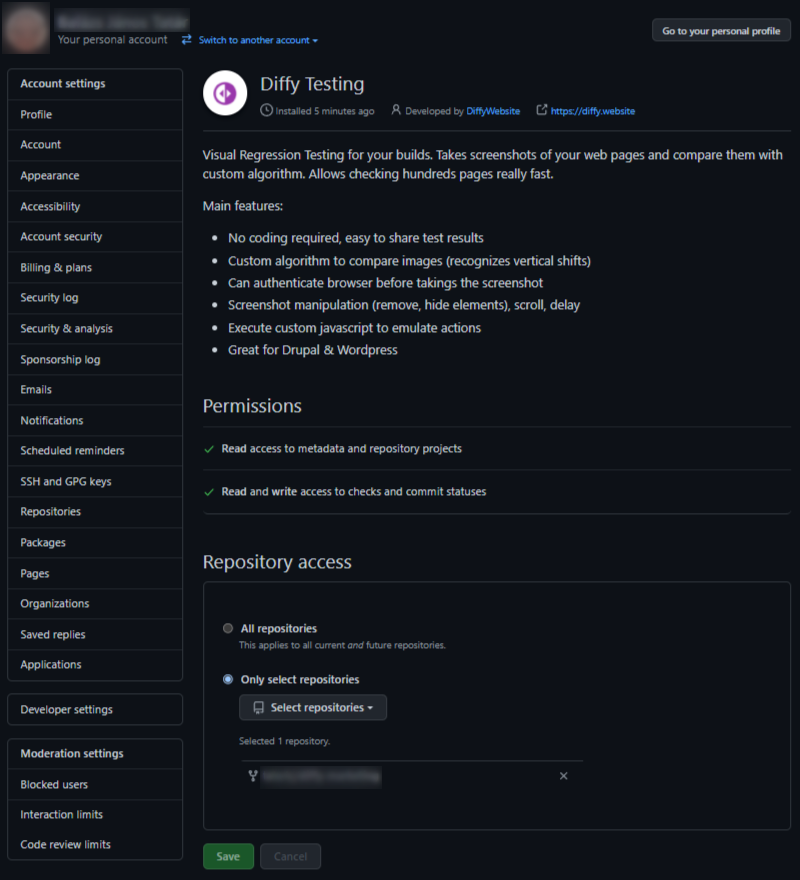Notifications
Notification settings
In this documentation page, we explain all settings related to notification systems. All of these settings are individual for the projects, allowing different notification channels and triggers to be set to all of them.
Triggers
Every time when there's a completion of either of a screenshot being taken or a diff is done, we can trigger certain actions to happen. These can be further adjusted as we'll see in the below screenshots.
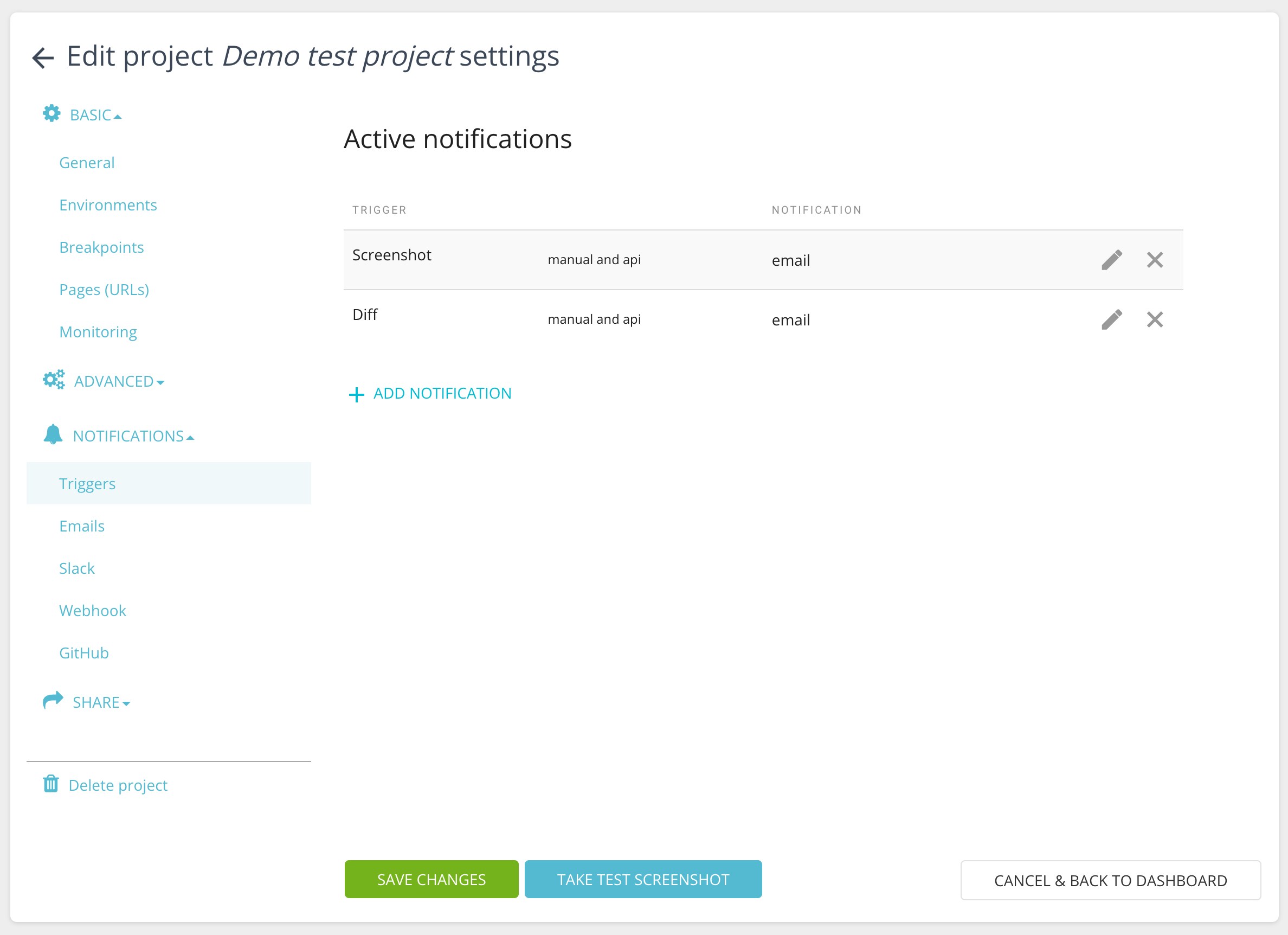
When we're about to set a new notification, clicking on 'Add notification' brings up the following panel. Here we can decide what is the completion type that we want to define as a starting point, either a screenshot being taken or a diff being done between screenshots. We also can specify would this notification be sent when the completion happens by manual execution (including direct API calls) and/or an automation that we've set previously under Basic > Monitoring. Several options are available as channels of sending notifications: we can choose as many as we wish to. The options are using direct emails sent by the system or customizable messages to our own slack channel or even choosing third-party solutions being informed about a completion via webhooks.
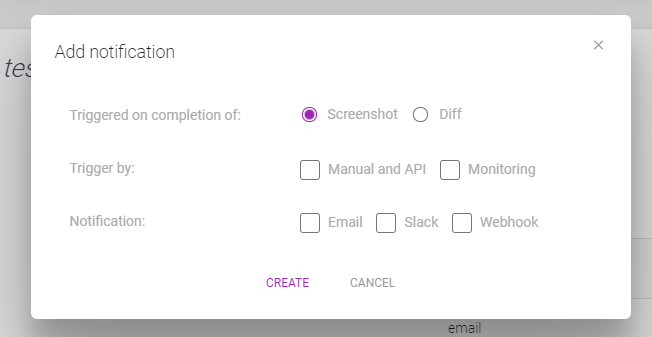
One of the most used options is to set up simple emailing about monitoring completions of screenshots. Nonetheless, it's important to keep in mind, it can lead to being overinformed, therefore we highly suggest the usage of a proper email client that would sort these emails into folders or similar solutions to not feel spammed :)
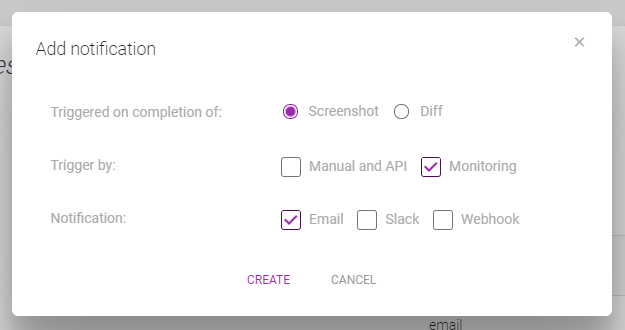
When we want to set a notification to be sent by diff completions, we have extra settings as shown below. We can practically ignore pages where difference doesn't reach a certain percentage (makes sense when there's a known and present difference on diffs which we're aware of but can't address by custom advanced settings such as the exclusion of CSS or custom JS code to be executed). As a golden rule, we suggest starting with a lower number and adjusting over time for individual needs. Don't forget that these settings (such as all notification-related ones!) are project-specific ones! The other customization is to set a general threshold as a percentage that will be applied on the diff itself and if there are not enough differences (changed pages / all pages), notification will not be sent. We suggest again to keep it low first and adjusting overtime
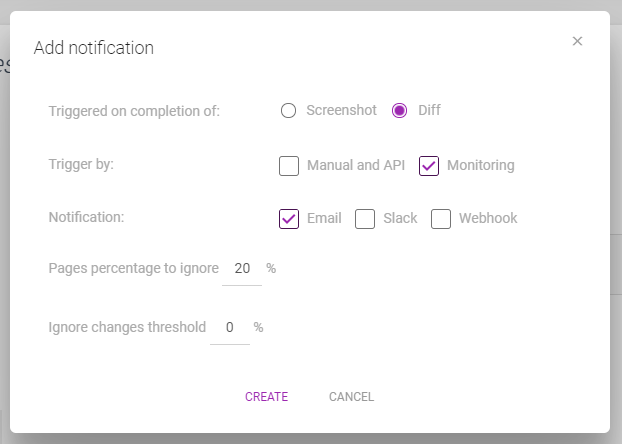
Emails
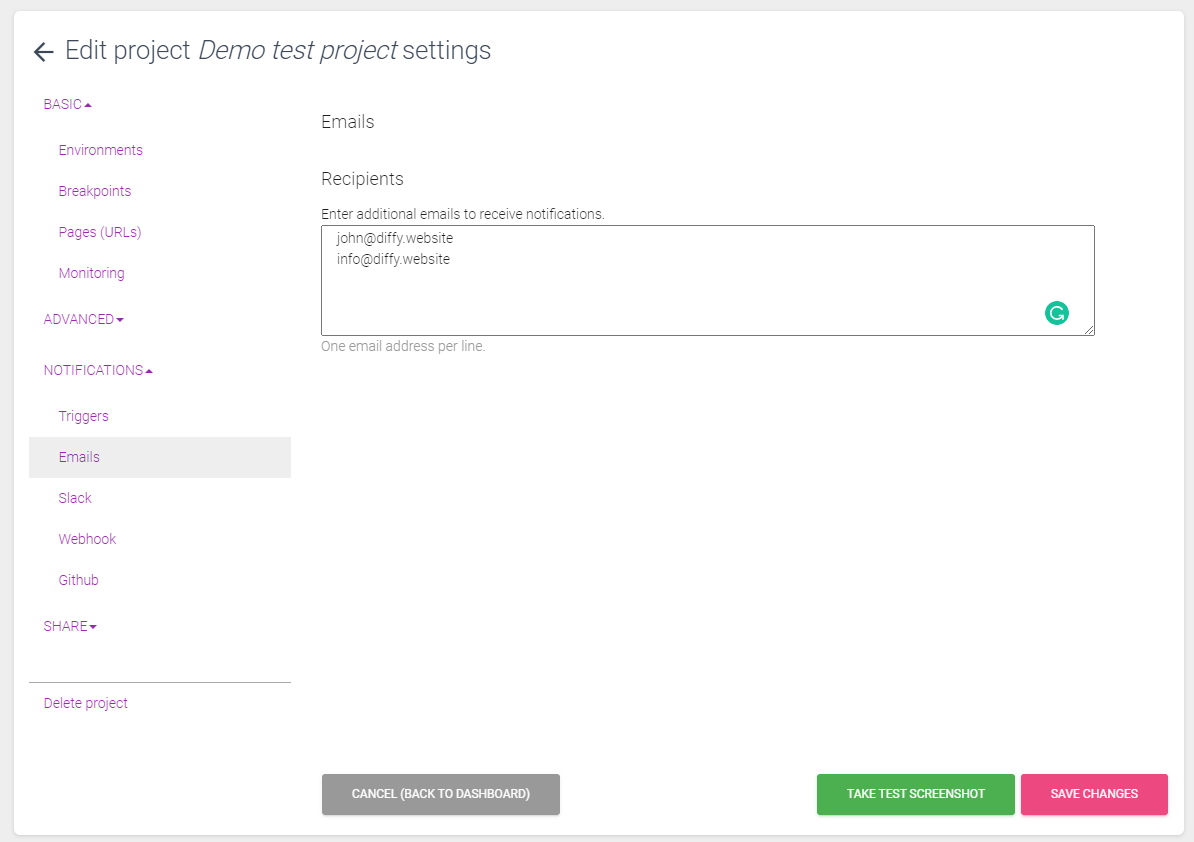
Slack
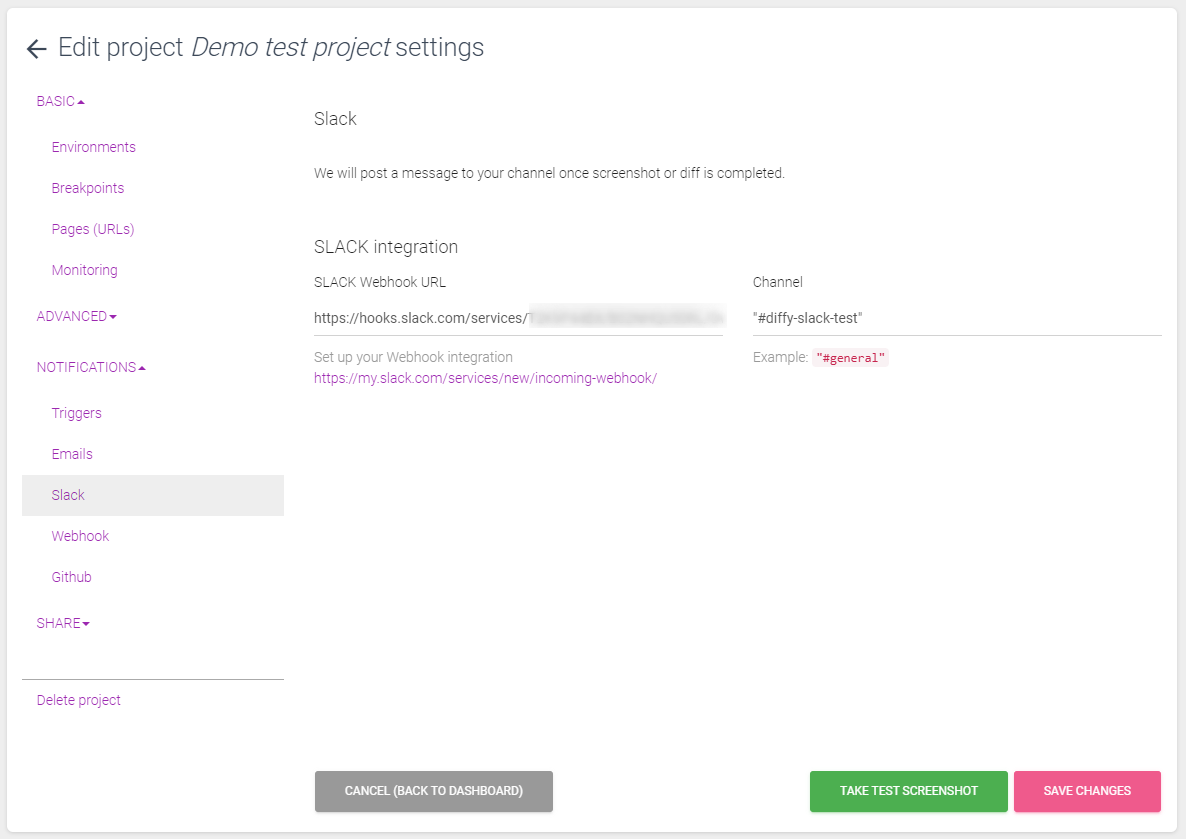
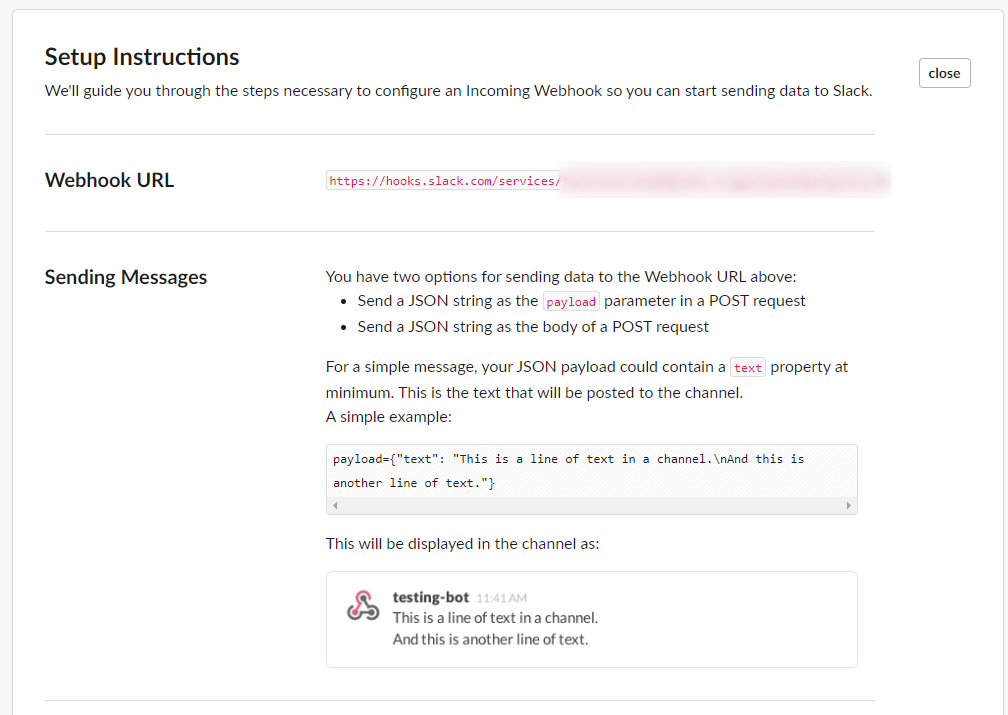
Webhooks
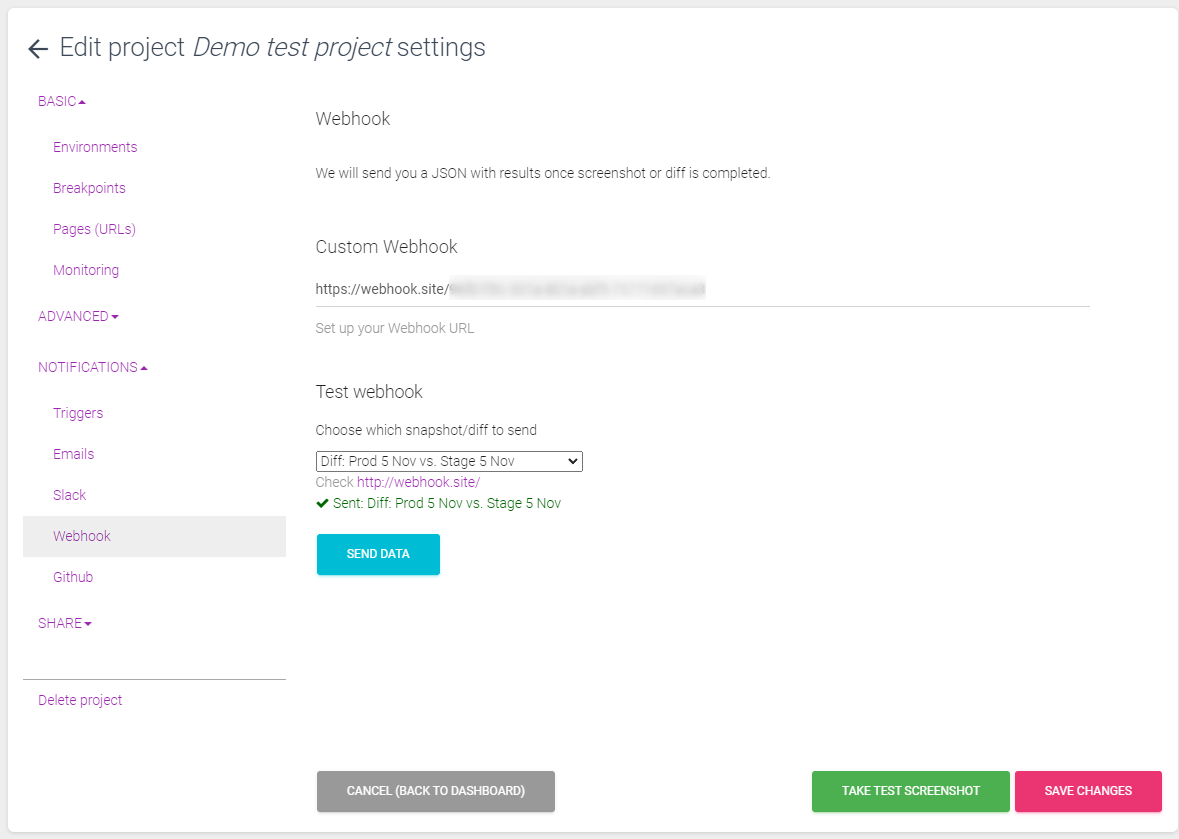
When you send diff data to your webhook, you need to look for the `status = 3`. This means that diff is completed.
In the results section you can see "score". That means that there were some changes found. "diff" comparison is the imagemagick's pixel perfect one. The "idiff" is the custom algorithm recognizing the vertical shifts. You can also see "areas" -- these are the places where changes were found.
"1200": {
"diff": {
"full": "https://s3.amazonaws.com/diffy-files/2022/10/14/1600154745189608_166838XXX_diff.png",
"thumbnail": "https://s3.amazonaws.com/diffy-files/2022/10/14/1600154745189608_1668384XXX_diff-thumbnail.png",
"score": "10824",
"areas": "",
"idiff_full": "",
"idiff_thumbnail": "",
"error": false
},
"idiff": {
"score": "88",
"areas": "765,3078,1140,3396;855,3393,1155,3496;0,0,1199,6391;",
"full": "https://s3.amazonaws.com/diffy-files/2022/11/14/diff-15634503417600XXX.png",
"thumbnail": "https://s3.amazonaws.com/diffy-files/2022/11/14/diff-15634503417600XXX-thubnail.png"
}
},
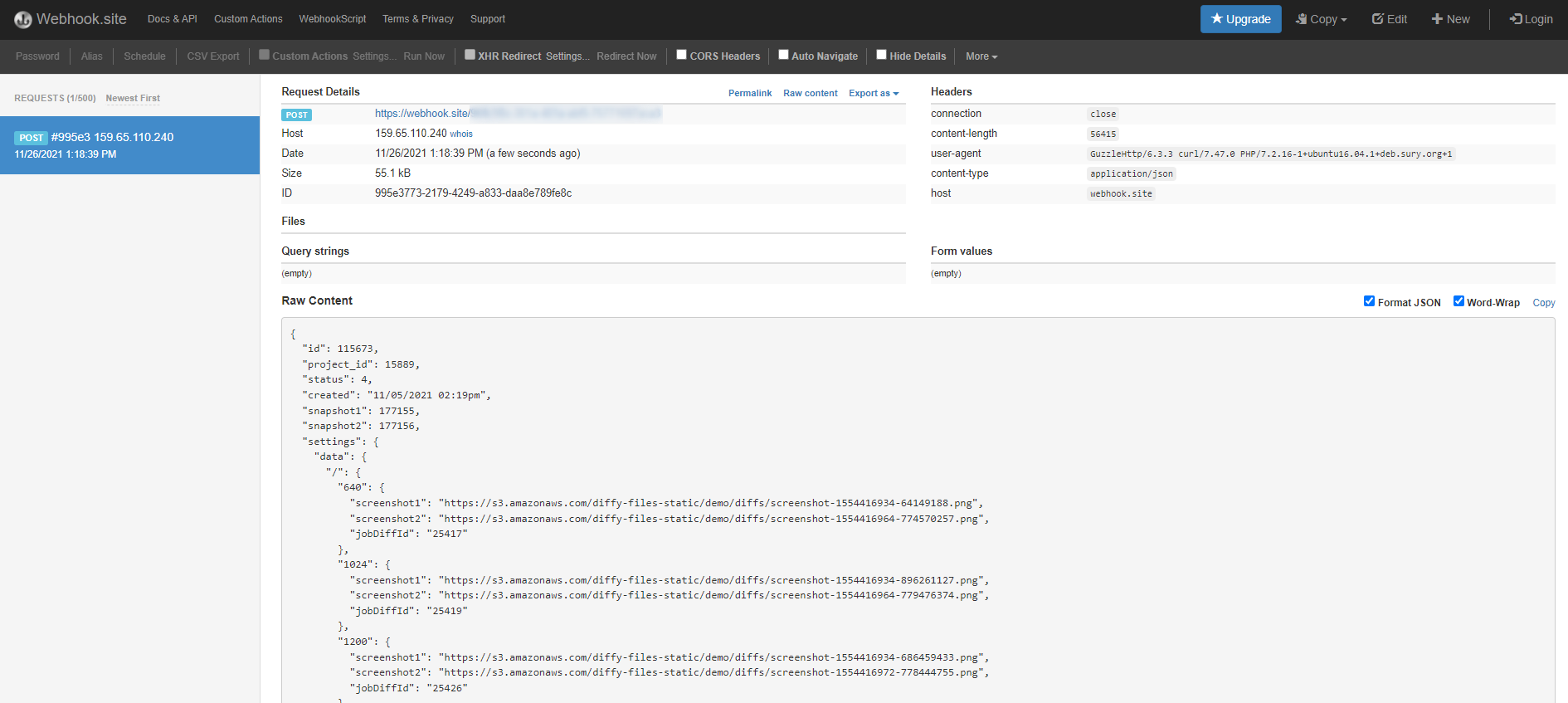
Github